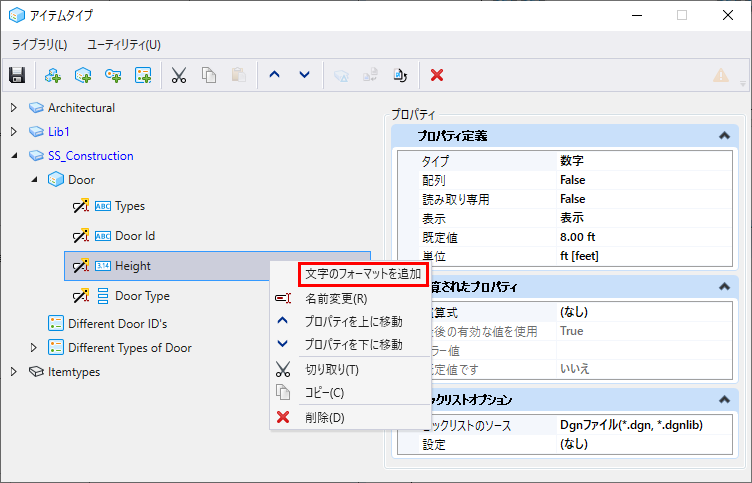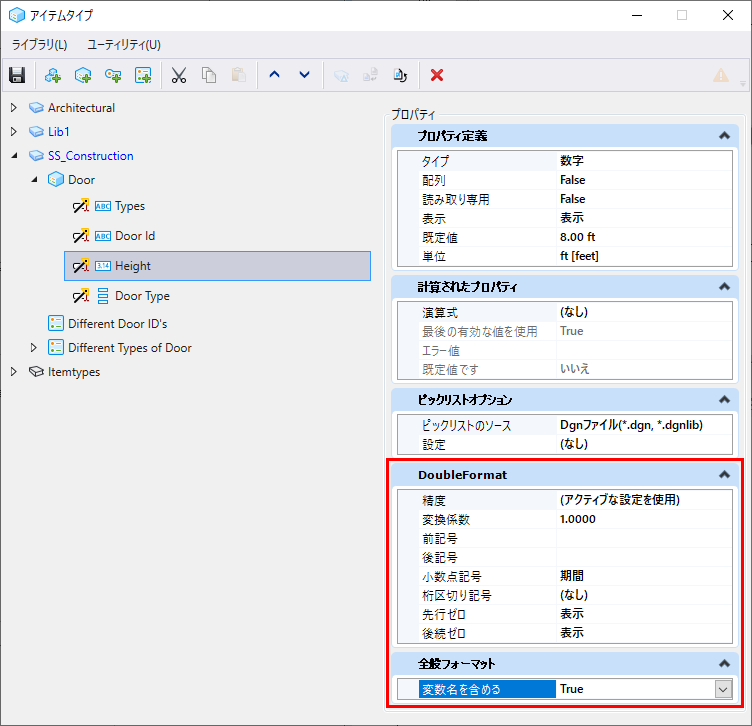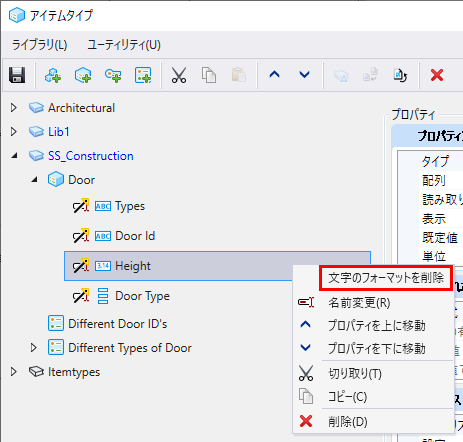(Technology Preview) To Place the Item Type Text with Formatting
An option, Add Text Formatting, is provided to allow the formatting of Item Type text. This functionality is the same as text formatting done in the Text Editor.
- Launch the Item Type dialog box (Drawing>Attach Item>Item Types).
- Select the item type, for example, Door.
- Right-click Property Definition and select Add Text Formatting.
-
Add the desired text format available (Format options are the
same as those in the Text Editor).
Likewise, for number formatting, add the desired format as shown in figure below.
- Save the changes.
- Now, follow the steps below to Place the item-type text with formatting.